Unfortunately there is no equivalent to Snazzymaps.com in the ExpressMaps worlds so if you want to be able to create a custom color scheme for your storelocator you'll need to create it yourself. Here's how to create a custom map color scheme for use in OpenStreetMap:
Firstly you'll need to sign up for a free account on MapTiler - https://cloud.maptiler.com/auth/widget. You'll only need to provide an email address and password details to create a free account.
Once you are logged into your new account, go to the Maps page (https://cloud.maptiler.com/maps) and click 'New Map'. You will be presented with a choice of three options.
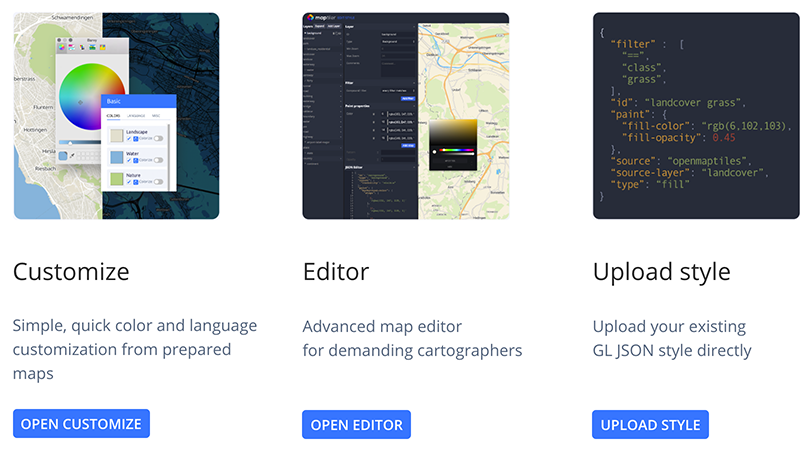
You have two options here: 'Open Customize' will open a simplified version of the style editor which will allow you to change the colors of the most common elements (Landscape, Water, Roads, Nature etc) which should suffice for most users. For complete control of your map's appearance you can use 'Open Editor' to change all elements of the map color scheme.
Either way when opening the editor you can choose the map style on which you would like to base your color scheme.
When you're done, click 'Save' and give your new color scheme a Title and single word Identifier. Leave the rendering format as PNG.
If you created your style using the Customize tool, we'll need to convert it to the Editor format which allows exporting in JSON format which is what we need to add your new color scheme to your store locator. You can skip this step if you used the Editor to create your color scheme. To do this, click on the your map style which should appear under 'My Maps' on the Maps page (https://cloud.maptiler.com/maps) and click on the three vertical dots menu. Select 'Edit a Copy' which will open your map in the Full Editor.
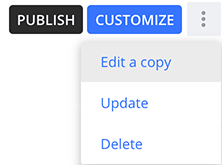
In the Full Editor, click on Save then Close. You will see that a fresh copy of your map color scheme has been created from which we can export the color scheme as a JSON file.
Now select the three vertical dots menu item for the new map color scheme and select 'Export Style'.
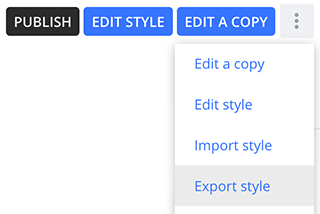
This will export a JSON file which you can send to us to add to your Store Locator account. Please send to our support email address [email protected].